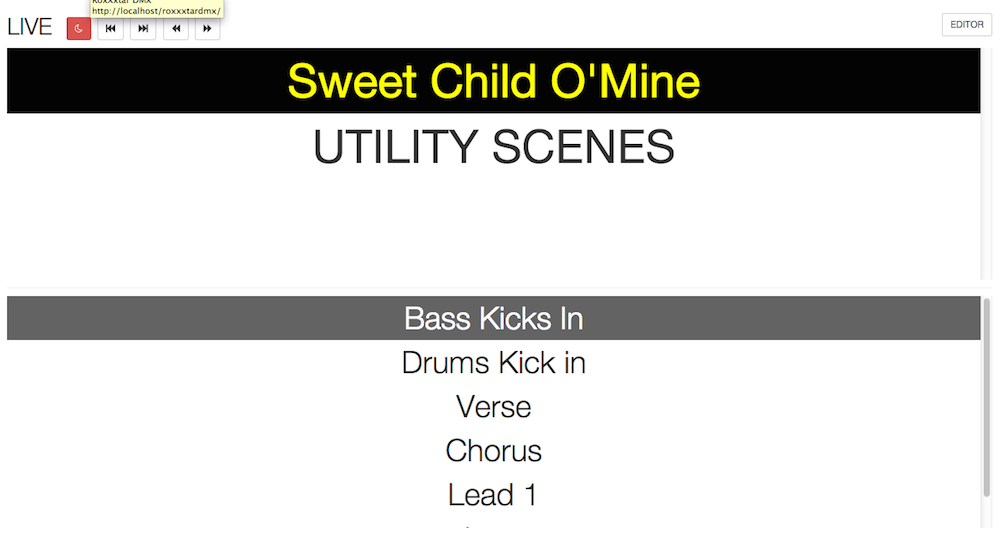So as some of you know I've been working on a little MIDI DMX controller which as of right no I call RoxXxtar DMX.
I will be posting more information about this application which is meant to add musicians or DJs control their light show along with Chauvet's ShowXpress
For now I have some screenshots and hopefully I will be able to post some videos very soon to showcase the idea.
FIY If I release this application for general use it will be a FREE application.
Here you can see where you'd choose the MIDI in and out, also you can choose a channel and a MIDI NOTE (for now it will only detect midi notes, note ON will be used for standard actions, note on and off for custom actions, an action will be performed when the note on is received and when the note off is received that action is removed) that will trigger the blackout, previous/next song and prev/next cue, also you can choose the channel and note that will trigger the custom actions.
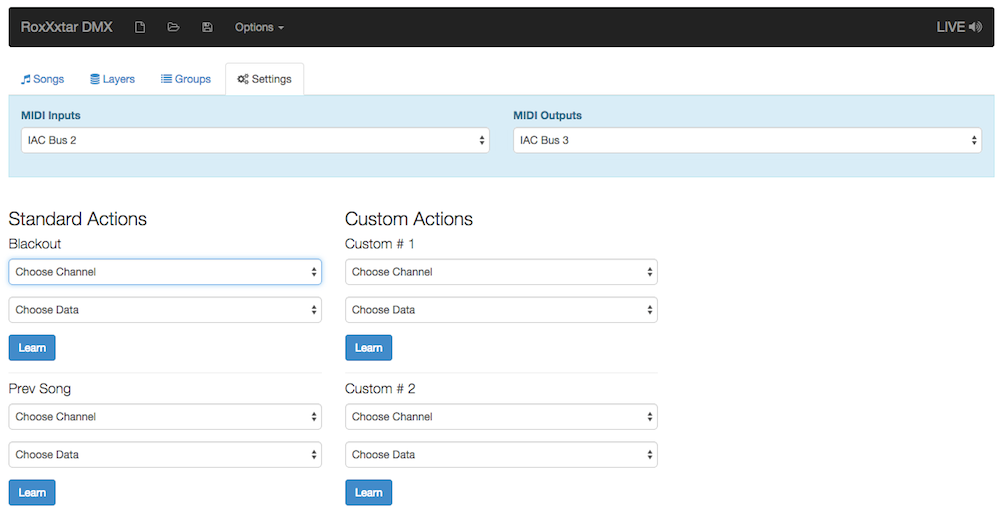
You start by creating layer groups, in this case It's for CORE 3x3 so I have a layer group for all patterns and a layer for the dimmers which I normally set up as 0%, 25%, 50%, 75% and 100%
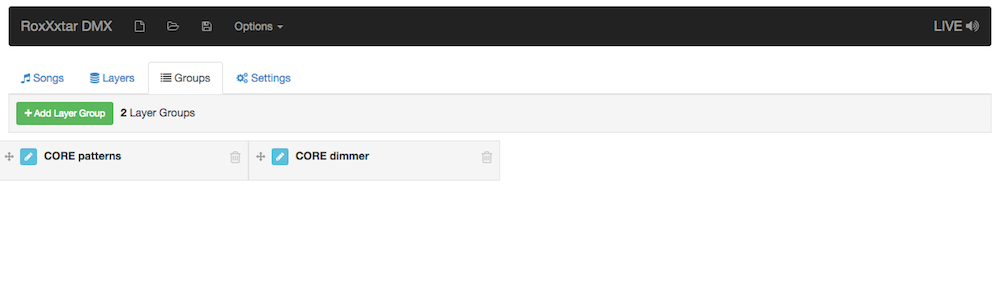
Here you can see the layers which are groups using the layer groups, you can have as many CORE patterns as you want and then when you create a CUE you can pick a patter and mix it with a CORE dimmer layer. In this case we only have 2 layers and when you create a CUE you'll only be able to mix the Rd Pattern1 with the 100% CORE which will put the cores are 100% dimmer and they will do that pattern you chose in red.
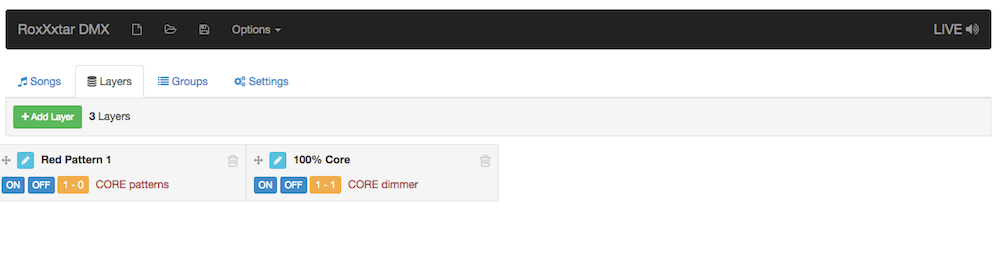
This is where you can see the songs and CUES/SCENES you can copy and paste cues and rearrange them on the fly
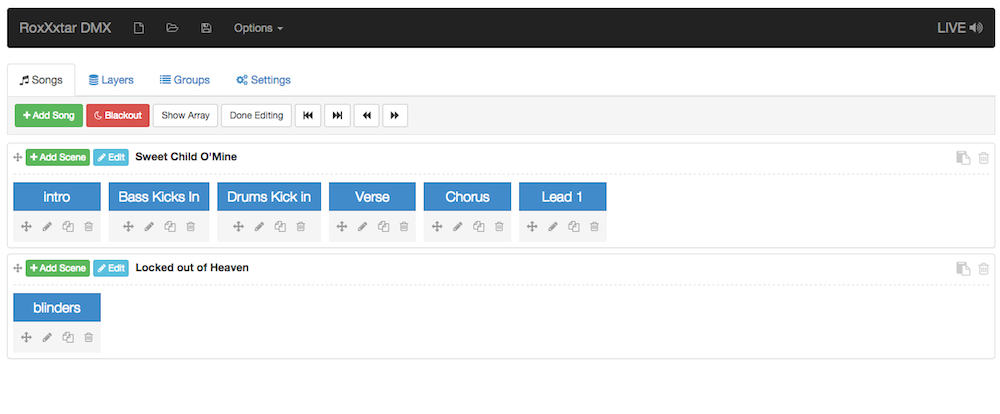
Here you can see the EDIT pop up for the scenes, the way it works is when you click on a scene that scene is triggered and whatever layers that are assigned to it, which you can see at the bottom of the pop up, would be triggered, so can mix and match any layers you want, also you can choose if you want the action buttons to trigger any other scenes ON TOP of the current scene (you can choose from layer which ill add the scene on top or override which will stop the current scene and add the new scene, as soon as you let go of the trigger button the previous cue goes back on)
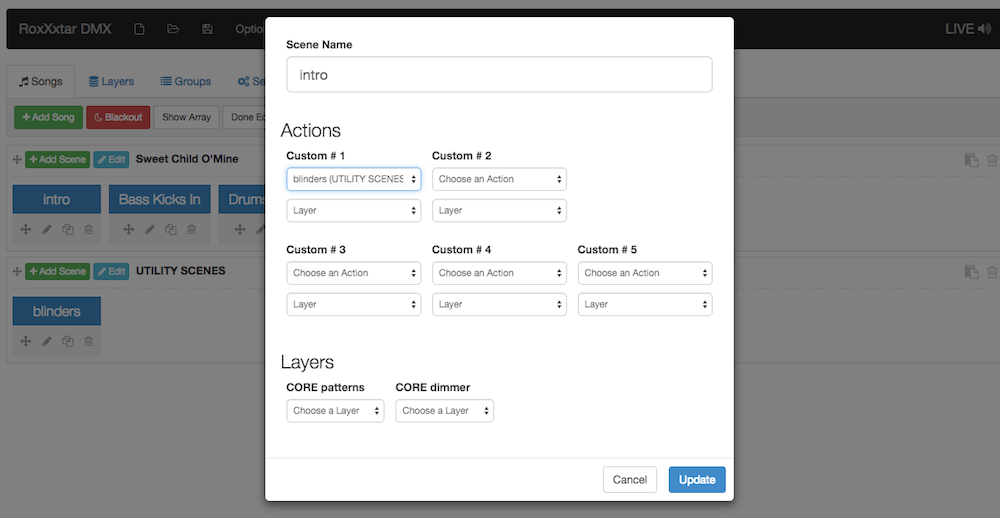
Here you can see the LIVE view which you can access by clicking the LIVE button that you see on the top right on the screenshots above. You can click on the song name to go into the first cue of that song and you can also click on the cues, when you use your midi controller to switch to a different song this screen is updated and that song is highlighted yellow, the next version will have this screen all BLACK with song names in white so the screen doesn't look as bright.