With BMC 2.0 you can link devices so that when you assign an event to one, all devices in that link will be assigned the same event, this is useful when you have a button that sends a midi message and an led that turns on/off depending on the message that the button sent out.
This feature is compiled into BMC, however, you can enable and disable linking using in the editor window, with linking disable you will be able to freely assign any event to any device on a link, once you enable it again, any even assigned to any device in that link will receive the same event.
A few notes on device linking:
- You can link up to 4 devices together
- You can only have up to 64 links, each link of up to 4 devices.
- You can link any device, layer or global, together except for ILI Display Blocks.
- Linking can be turned on/off using the editor App.
- You can link merge devices, however, you have to link them before merging them.
For this example we'll link a button and an led, first you'll need to add your devices in the config file maker, once you get to the layout editor position your devices where you want them. Once you are done with positioning, right click on the device you want to link and select LINK

A floating window will appear to save your links or to cancel linking, you can drag this window around by clicking on it's header and dragging it.
The first thing you'll notice is a pink LINK icon on the button, that shows that the button is part of a link chain, any devices that are not linkable and any devices already part of another link will be hidden away. You can now click on up to 3 devices to link it to that button.

As you click a device to add it to the link chain, the LINK icon will appear on that device. Once you have selected all your linked devices, click Save Links

Anytime you place your mouse over a linked device, a purple shadow will appear on all devices that are part of that link.

On the editor app, when open a device for editing, you will see a set of checkboxes at the bottom of the devices editor, each one has a "?" icon with it's info and you can place the mouse over them to know what each one does, the blue one enables/disables device linking.

When Linking is enabled, any event assigned to the device you are editing will be assigned to all the devices linked to it. If you need to link merge devices, you'll have to unmerge them, link them and then merge them again.
For info on Merging check out https://www.roxxxtar.com/blog/articles/2023/06/05/bmc-docs-device-merging