BMC 2.1 brings support for LCD Character Displays, these are fairly easy to setup and wire, however, BMC only supports LCD that communicate over i2c using the PCD8574 i2c driver, currently 2 sizes are available 16x2 and 20x4.
In BMC each line of the display gets an event, so each line can display a layer name, preset name, FAS Preset name, etc!
To add an LCD just go to the config file maker and under Compiled Features check the "Enable LCD Char Display"

Later in the config file you'll find the LCD Configuration Page where you can select eh i2c Address, the size of the display (16x2 or 20x4) and if you have wire a PWM to the display's led pin you can also set that PWM pin so that you can control the backlight of the display with the editor

Next you can position your LCD in the layout

You can now export your config file and start using your LCD!
As mentioned before, each line gets an event so you can display your text on each line. Once your sketch is uploaded, on the Editor app you'll see your LCD, hover the mouse on the LCD to highlight the line you want to add an event to, double click it to enter the editor.

Drag and Drop your event to the Slot and you're good to go!

If you wired a PWM pin to your display for the Backlight Led you can change the PWM frequency on the BMC Settings page, select the Value and Save to change the LCD Backlight!