Reverb Fee Calculator
I created this tool for Reverb.com sellers to calculate Reverb Profits/Net Earnings. Input your item's selling price, shipping charges, and shipping cost to see fees and total amounts for PayPal checkout, Reverb direct checkout, and preferred seller transactions. The program deducts shipping costs from the net amount after fees. Keep in mind that there's no warranty for accuracy; it's simply designed to estimate your take-home money after fees, especially when dealing with offers. If you need a Reverb Payout Calculator this is the one!
Note: I am not affiliated with Reverb; their name is a trademark. This tool comes with no warranty, use it at your own risk.
Need an Etsy Fee Calculator? Click Here
Percentages
How to use:
-
Item Price This is the price you will list your gear for.
This amount along with all other charges will be subject to the Payments Processing fee.
Along with that, it will see the Reverb Sales Fee
-
Sales Tax Percenter This is the sales tax rate of the state the buyer resides in.
This is a value that depends on the buyer's location, because of this it's impossible to predict what
this amount will, however this sales tax rate is used as part of the Payments Processing fee from either
Reverb or PayPal. I would suggest that you include it as it will impact your profit.
You could set a higher tax rate than expected, for example, here in NY it's 8.625% so I use a 10% sales tax
rate when I use this too.
This sales tax rate is calculated from the price of your item + the shipping charge.
-
Shipping Charge How much you will charge for shipping this item.
This amount influences the sales tax and along with item price and sales tax it's used
to calculate the processing fee.
-
Shipping Cost How much do you expect to pay for Shipping your item.
This amount is deducted from your profit totals.
Great Shipping Supplies!
Links above are affiliate links, you are supporting further development of all my software by purchasing thru these links.
March 27, 2025
You asked for it! The BMC library will offer support for some ESP32 boards begining with version 2.3.2! BMC v2.3.2 should be released early April 2025, check https://github.com/neroroxxx/BMC/releases for latest releases.
Currently, only the ESP3...
March 21, 2025
The BMC Editor app is now available for iPad, the app can also run on macOS.
All the features of the web based editor are available on the iPad app with the only exception being the Serial Monitor, you can create a config file on your iPad.
The ...
March 10, 2025
BMC 2.3.0 brings tons of updates to the editor app, including new UI design and a lots of code performance updates
Firmware Updates:
Change
Minor Code updates
Added
Real time tracking during Pot Calibration
Pot Calibration Factory Re...
February 06, 2024
Those of you who have purchased BMC Holly have a couple of options to upload firmware.
Please note: make sure you backup Holly using the BMC Editor.
Holly is powered by a Teensy 4.0 which means you can use your own code and upload it using...
November 21, 2023
BMC 2.2.0 brings Support for BadassMIDI's MIDIBLE UART to BLE Module and ST7735S TFT Displays.
Supported displays include the 1.44" 128x128 resolution display and 1.8" 160x128 resolution displays, you can have multiple displays however they will...
November 07, 2023
Thank you for purchasing MIDIBLE and supporting BMC Development!
MIDIBLE is a bi-directional BLE MIDI to UART MIDI module, MIDIBLE allows you to add Bluetooth Low Energy (BLE) MIDI to any Arduino compatible board that operates at 3.3v logic. MIDI...
November 01, 2023
If you are building your first MIDI Controller using an arduino you've likely already learned how to wire your buttons, leds and pots, but if you next stop is adding a TRS (tip/ring/sleeve) jack for an expression pedal or for dual footswitches the...
September 18, 2023
BMC 2.1.1 brings MIDI Outgoing Messages, these are assigned in Settings>MIDI, this new feature allows you to send a Bank LSB/MSB + Program Change when you change Layers/Presets/Songs.
New Firmware Features:
Adds MIDI Outgoing Control
Fixes mi...
From the Shop!